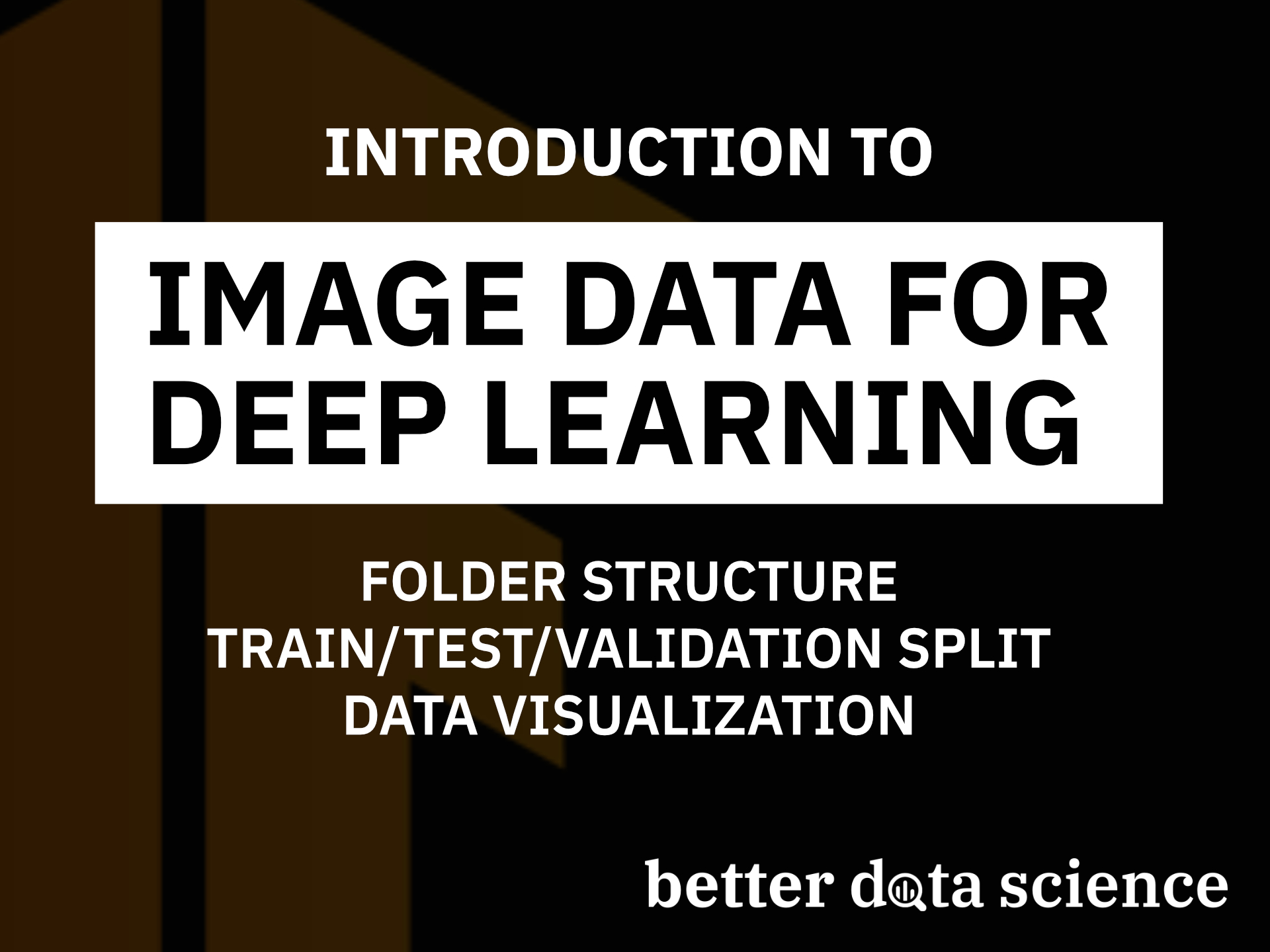Want to train a neural network for image classification? Make sure to do this first
Recognizing objects in images is an effortless task for humans. For computers, not so much. What makes a dog a dog? And more importantly, how can computers learn these patterns? One of the sexiest C-words holds the answer. No, it’s not calculus, it’s convolutional neural network!
Today you’ll dip your toes into everything deep learning has to offer regarding image data. We’ll go over the basic image data preparation for deep learning — including creating a directory structure, train/test/validation split, and data visualization. Stay tuned for more deep learning articles, as I plan to cover pretty much everything related to computer vision in the upcoming weeks and months.
Don’t feel like reading? Watch my video instead:
You can download the source code on GitHub.
Introduction to image data and dataset we’ll use
Image data is significantly different from tabular data. Tabular data is made of multiple columns, each describing what you’re trying to predict. But in a way, image and tabular data are the same. Let me elaborate.
Imagine you had a 224x224 colored image. This means you have in total 50,176 pixels per channel, or 150,528 pixels in total (combining red, green, and blue channels). In theory, you could flatten the image to transform it into a tabular format — and have 150,528 columns. Doing image classification in that way is insane, to put it mildly.
You could convert the image to grayscale, which would result in 50,176 columns (pixels). It’s a good starting point, especially if you don’t need color for classification. A dog is a dog, I don’t confuse it for a microwave when displayed in grayscale.
Further, you could apply a dimensionality reduction algorithm to these 50,176 columns to keep only what’s relevant. It’s a good approach, but has a brutal flaw — you lose all 2D information.
The human ability to detect a dog in an image boils down to recognizing patterns. A row of 224 pixels means nothing, but 50 rows of 224 pixels could contain a dog’s head somewhere in the middle. It’s a combination of both height and width that makes patterns recognizable.
We’ll dive much deeper in the following articles, but this alone should make you appreciate the complexity of image data and the power of your brain to detect patterns from it.
All this talk about dogs got me thinking about the dataset we’ll use. It’s a Dogs vs. Cats dataset from Kaggle, which you can download and use for free. It’s licensed under the Creative Commons License, which means you can use it for free:

Image 1 — Dogs. vs. Cats dataset (image by author)
It’s a fairly large dataset — 25,000 images distributed evenly between classes (12,500 dog images and 12,500 cat images). The dataset should be large enough to train a decent image classifier from scratch.
Download it if you’re following along, and extract the PetImages folder somewhere on your machine. Here’s how it should look like:

Image 2 — Source image directory structure (image by author)
It’s not structured optimally, so you’ll learn how to fix that in the following section.
Creating a directory structure for deep learning projects
The PetImages folder has two subfolders —Cat and Dog. The images aren’t split into training, testing, and validation sets. That’s a requirement if you want to train the model properly.
Let’s create a proper directory structure before addressing the split. We’ll have a data folder with three subfolders —train, validation, and test. Each of the subfolders will have two subfolders —dog and cat. These represent the class names, so make sure to get them right. It’s a common pattern for deep learning projects, and you should make as many folders as you have distinct classes.
Let’s start with library imports. All of these are built into Python, except matplotlib:
import os
import random
import pathlib
import shutil
import matplotlib.pyplot as plt
Next, we’ll declare a couple of variables. We’ll use the pathlib module for path management. I’ve found it much more user-friendly than the os module. Declare variables for the root data directory, and for each of the three subfolders. Finally, the last three variables represent the ratio of data for each subset:
# Distinct image classes
img_classes = ['cat', 'dog']
# Folders for training, testing, and validation subsets
dir_data = pathlib.Path.cwd().joinpath('data')
dir_train = dir_data.joinpath('train')
dir_valid = dir_data.joinpath('validation')
dir_test = dir_data.joinpath('test')
# Train/Test/Validation split config
pct_train = 0.8
pct_valid = 0.1
pct_test = 0.1
Finally, let’s declare a function for creating the directory structure. It creates the subset directories if they don’t exist, and creates the dog and cat subdirectories inside each. The function also prints the directory tree when finished:
def setup_folder_structure() -> None:
# Create base folders if they don't exist
if not dir_data.exists(): dir_data.mkdir()
if not dir_train.exists(): dir_train.mkdir()
if not dir_valid.exists(): dir_valid.mkdir()
if not dir_test.exists(): dir_test.mkdir()
# Create subfolders for each class
for cls in img_classes:
if not dir_train.joinpath(cls).exists(): dir_train.joinpath(cls).mkdir()
if not dir_valid.joinpath(cls).exists(): dir_valid.joinpath(cls).mkdir()
if not dir_test.joinpath(cls).exists(): dir_test.joinpath(cls).mkdir()
# Print the directory structure
# Credits - https://stackoverflow.com/questions/3455625/linux-command-to-print-directory-structure-in-the-form-of-a-tree
dir_str = os.system('''ls -R data | grep ":$" | sed -e 's/:$//' -e 's/[^-][^\/]*\//--/g' -e 's/^/ /' -e 's/-/|/' ''')
print(dir_str)
return
setup_folder_structure()

Image 3 — Directory tree representation (image by author)
And that’s it — we can split the data next.
Train/Test/Validation split for image data
It’s recommended to have three subsets when training image classification models:
- Training set— The largest subset on which the model is trained.
- Validation set— A separate set used for evaluation during training.
- Test set— Used to perform a final model evaluation.
The ratio between these sets is up to you. There are 25,000 images in the dataset, so an 80:10:10 split should serve us fine.
We’ll write a function to split the dataset. It declares a random number between 0 and 1:
- If the number is 0.80 or below, the image goes to the training set.
- If the number is between 0.80 and 0.90, the image goes to the validation set.
- If the number is higher than 0.90, the image goes to the test set.
You can use the shutil module to copy the images from source to target:
def train_test_validation_split(src_folder: pathlib.PosixPath, class_name: str) -> dict:
# For tracking
n_train, n_valid, n_test = 0, 0, 0
# Random seed for reproducibility
random.seed(42)
# Iterate over every image
for file in src_folder.iterdir():
img_name = str(file).split('/')[-1]
# Make sure it's JPG
if file.suffix == '.jpg':
# Generate a random number
x = random.random()
# Where should the image go?
tgt_dir = ''
# .80 or below
if x <= pct_train:
tgt_dir = 'train'
n_train += 1
# Between .80 and .90
elif pct_train < x <= (pct_train + pct_valid):
tgt_dir = 'validation'
n_valid += 1
# Above .90
else:
tgt_dir = 'test'
n_test += 1
# Copy the image
shutil.copy(
src=file,
# data/<train|valid|test>/<cat\dog>/<something>.jpg
dst=f'{str(dir_data)}/{tgt_dir}/{class_name}/{img_name}'
)
return {
'source': str(src_folder),
'target': str(dir_data),
'n_train': n_train,
'n_validaiton': n_valid,
'n_test': n_test
}
The function returns a dictionary showing you how many images were copied where. It also sets the random seed to 42, so you’ll get the identical split. Let’s run the function for cat images and time the execution:
%%time
train_test_validation_split(
src_folder=pathlib.Path.cwd().joinpath('PetImages/Cat'),
class_name='cat'
)

Image 4 — Train/test/validation split (1) (image by author)
It’s not exactly a perfect 80:10:10 split, but it’s close enough. Let’s do the same for the good boys:
%%time
train_test_validation_split(
src_folder=pathlib.Path.cwd().joinpath('PetImages/Dog'),
class_name='dog'
)

Image 5 — Train/test/validation split (2) (image by author)
You now have the images separated into three subsets, so you’re pretty much ready to start training models. We won’t do that today. What we will do instead is yet another prerequisite — dataset visualization.
Visualizing image data
You should always visualize image data before training a neural network model. How else will you know if there’s something wrong with the images?
For that reason, we’ll declare a function that plots a random subset of 10 images from a given directory. The images are displayed in a grid of 2 rows and 5 columns. Each image has its relative path displayed as a title.
Here’s the code:
def plot_random_sample(img_dir: pathlib.PosixPath):
# How many images we're showing
n = 10
# Get absolute paths to these N images
imgs = random.sample(list(img_dir.iterdir()), n)
# Make sure num_row * num_col = n
num_row = 2
num_col = 5
# Create a figure
fig, axes = plt.subplots(num_row, num_col, figsize=(3.5 * num_col, 3 * num_row))
# For every image
for i in range(num_row * num_col):
# Read the image
img = plt.imread(str(imgs[i]))
# Display the image
ax = axes[i // num_col, i % num_col]
ax.imshow(img)
# Set title as <train|test|validation>/<cat\dog>/<img_name>.jpg
ax.set_title('/'.join(str(imgs[i]).split('/')[-3:]))
plt.tight_layout()
plt.show()
Let’s use the function to visualize a random subset of training cat images:
plot_random_sample(img_dir=pathlib.Path().cwd().joinpath('data/train/cat'))

Image 6 — Random subset of cat images (image by author)
Neat. The images differ significantly in size, and neural networks don’t like that. You’ll see how to change the size in the following article. Let’s do the same for dogs:
plot_random_sample(img_dir=pathlib.Path().cwd().joinpath('data/validation/dog'))

Image 7 — Random subset of dog images (image by author)
The function works as expected. You will get ten different images every time you re-run the cell, so keep that in mind. You are welcome to change the n, num_row, and num_col variables if you want to show a different number of images.
Conclusion
And there you have it — basic data preparation and visualization for image classification. You now have everything needed to start training image classification models. We’ll do that in the following article — but with regular feed-forward neural networks first. It’s not a way to go for many reasons, and it’s important for you to learn why.
Stay tuned for that article, and for many, many upcoming ones.
Stay connected
- Sign up for my newsletter
- Subscribe on YouTube
- Connect on LinkedIn